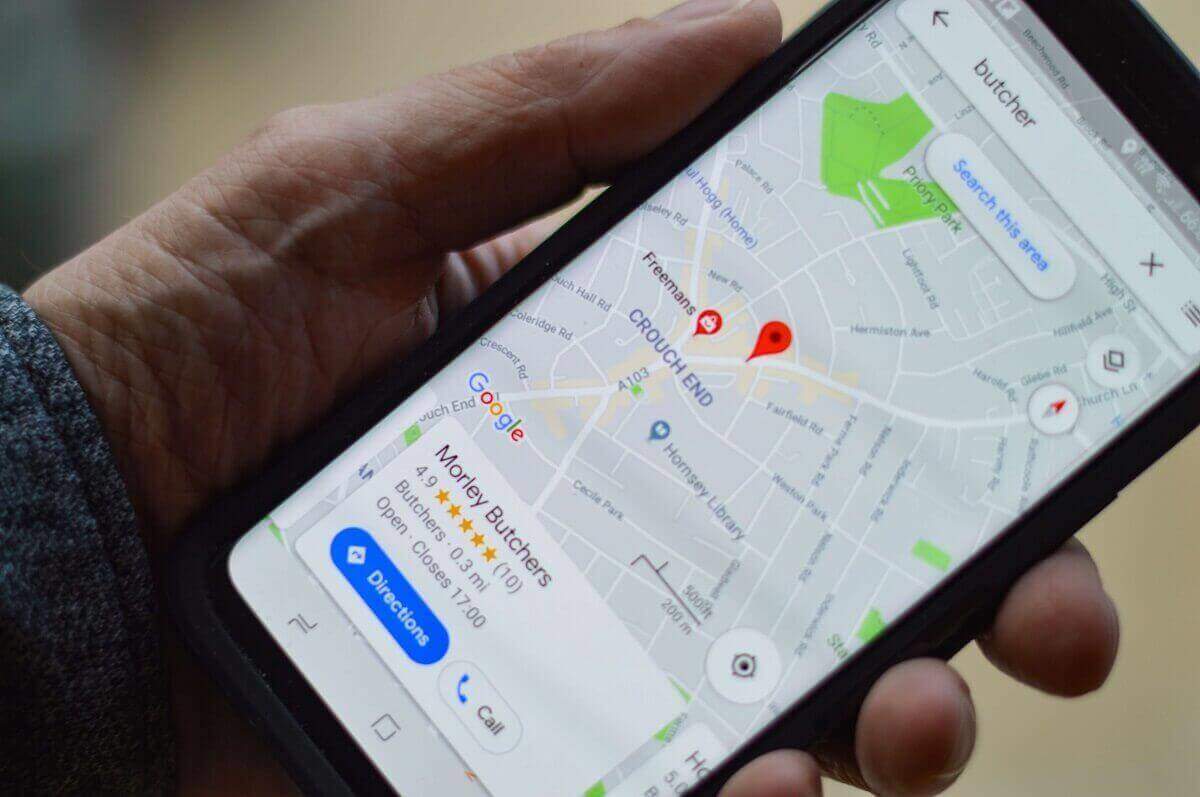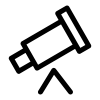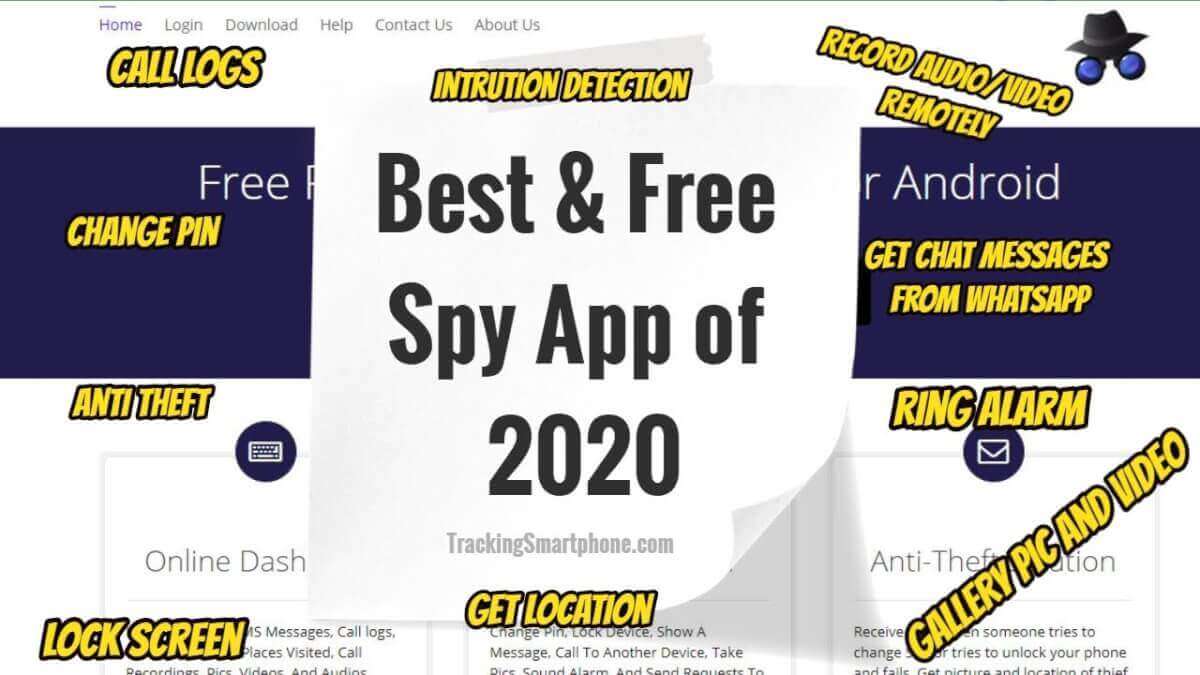Do you want to track someone’s location via their phones? It’s very easy. Today we will teach you how to use the TTSPY APP’s function of location tracking to know the real-time location, surrounding environment, historical sites and so on of the people you want to track. The detailed information of using methods is as followed.
(Although the headline is to teach you how to use this app, its body content mainly revolves the function of the APP, due to it’s so easy to apply that the guidance is needless to be offered. As long as to install the software into other’s phones and log in the control panel, then you can carry on the real-time tracking. If you’re still not familiar with the software installation and application, you can read this article for some guidance: https://www.ttspy.com/ttspy-installation-and-use-tutorial.html )
Table of Contents
The Entrance of the Function
There are three entrances, and although the entrances are different, the actual pages that you finally arrive are the same. The left sidebar and the blue module entry in the third column are both required to be clicked before the actual operation. The map in the upper right corner can be directly operated without clicking.
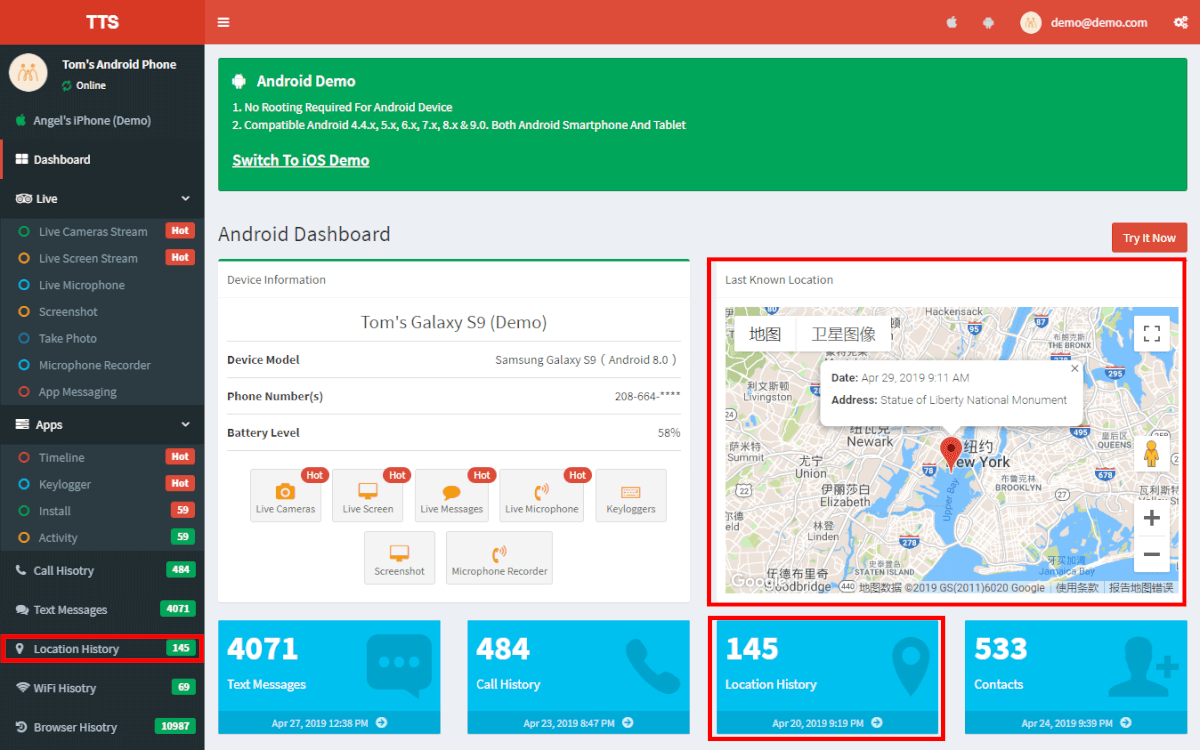
To Show the Specific Location
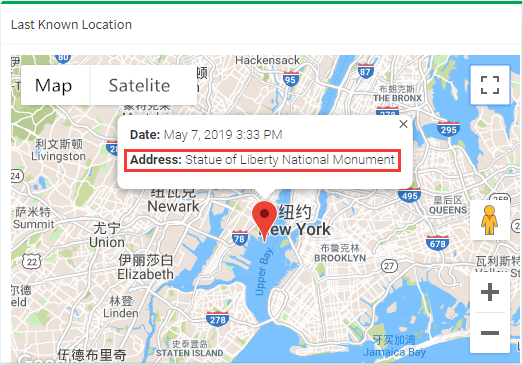
TTSPY shows you the current location of the tracking target. As shown in the figure, the current target location is the Statue of Liberty National Monument, a tourist attraction. If the target enters a residential area, it will show in which area the target locates, but it will not specify the building number. I hope you know about this point.
Displays the specific time at the current location
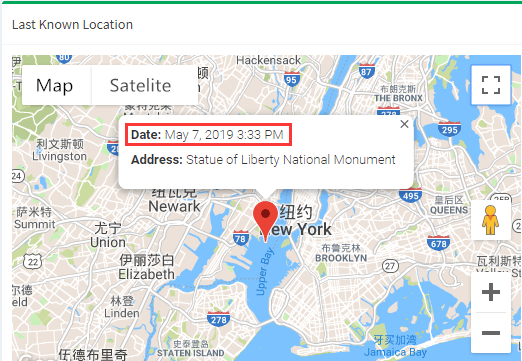
Showing the exact time of the location will help you determine if your target is lying to you. If your target tells you that he was going to work overtime at the company the weekend, but it turned out to be the Statue of Liberty National Monument. Then this will be the evidence of the truth that your target actually has gone out with someone. Of course, if your target’s occupation is special, you can’t rule out the possibility that he is out talking about clients.
Display the Maps and Topography
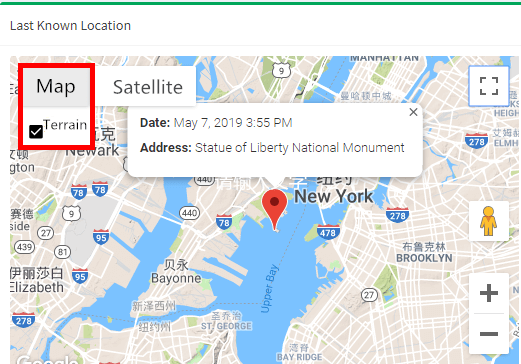
If you see that the location’s name seems to be a mountain area, but you are not sure, you can click on the Map and the Terrain option will come out. You can choose to display the Terrain model and you can see whether your tracking target is in the mountain area or not more clearly.
Display satellite images
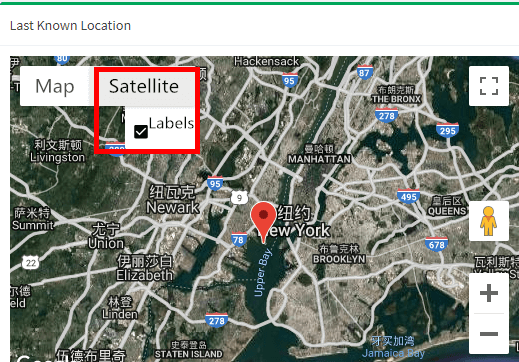
If you want a more accurate view of the terrain? You can choose satellite images and place names at the same time, and you can clearly distinguish mountain, sea, flat land and so on.
When your child goes out to play, you can accurately determine their location by her site on the satellite map. When the child goes to the seaside, river or deep mountains without adult supervision, you can call the child in time to ask the child not to leave the group to act alone, you can monitor the safety of the child, and avoid unnecessary risks in time.
Zoom in/out on the map
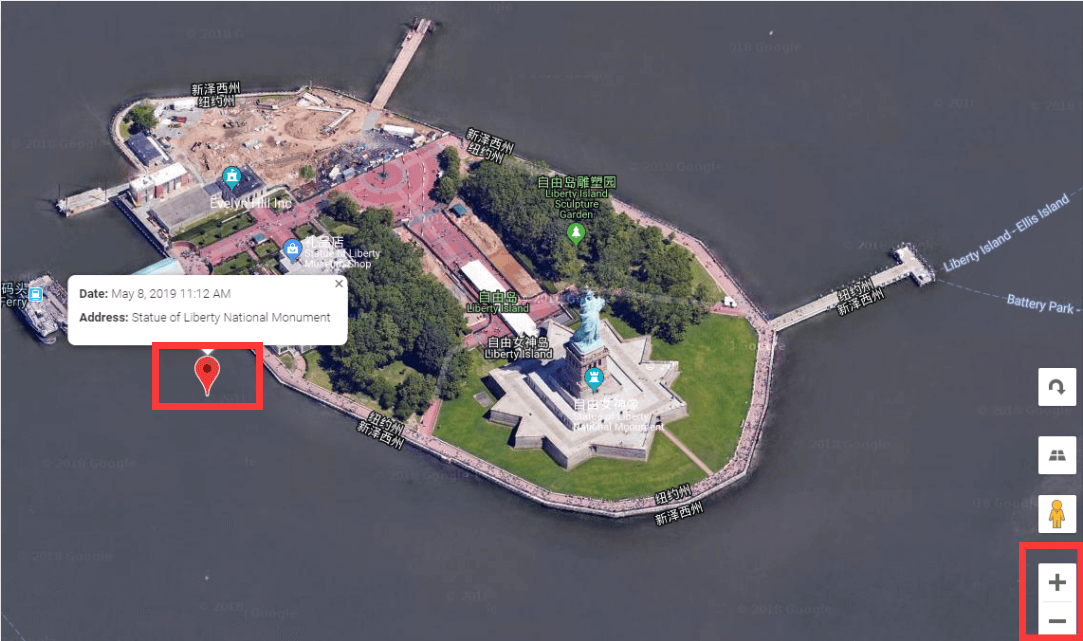
When viewing the target position through the map, you can click the zoom in and out in the lower right corner to locate the tracking target more accurately.
If we don’t enlarge the map, we only know the location of the target is Statue of Liberty National Monument, but when we actually enlarge the map, we can see that the target is at sea with the more specific location and more accurate position.
Real street view
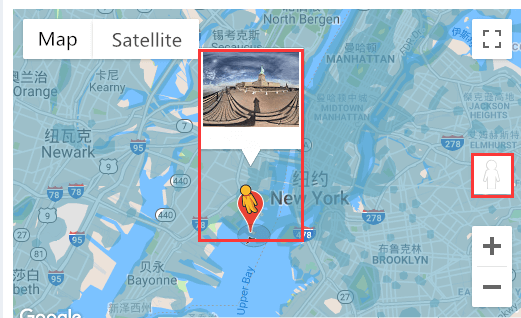
Want to see a real street view? Just move the orange icon to the target location and it will automatically jump to the real street scene where the tracking target is located, as shown below.
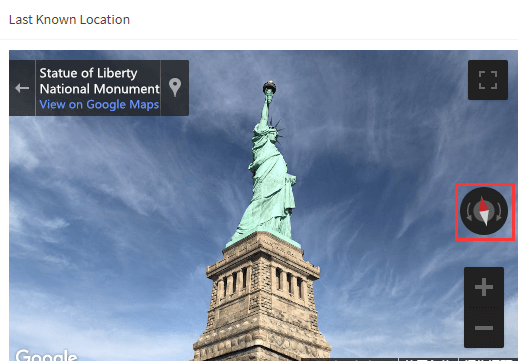
In addition, the red part on the right side of the picture is a button that can get the rotating view. You can receive the real street view in other directions just like walking on the street. Of course, you can also directly click the upper left corner to jump to the Google map. If you want to go directly to the location of the tracking target, you can also navigate directly to the destination
Display historical location
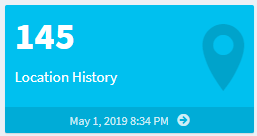
If you want to know where your tracking targets have been lately? So all you have to do is to click on the Location History button, and you can look at all the places that he has been to, and the time that he has been there.
After reading this information above, I deem that you may have a pretty good idea of how to use TTSPY’s function of location tracking. But here I want to tell you one point that you must ensure that the GPS function of your tracking target’s phone is on, then the above function can be used normally.